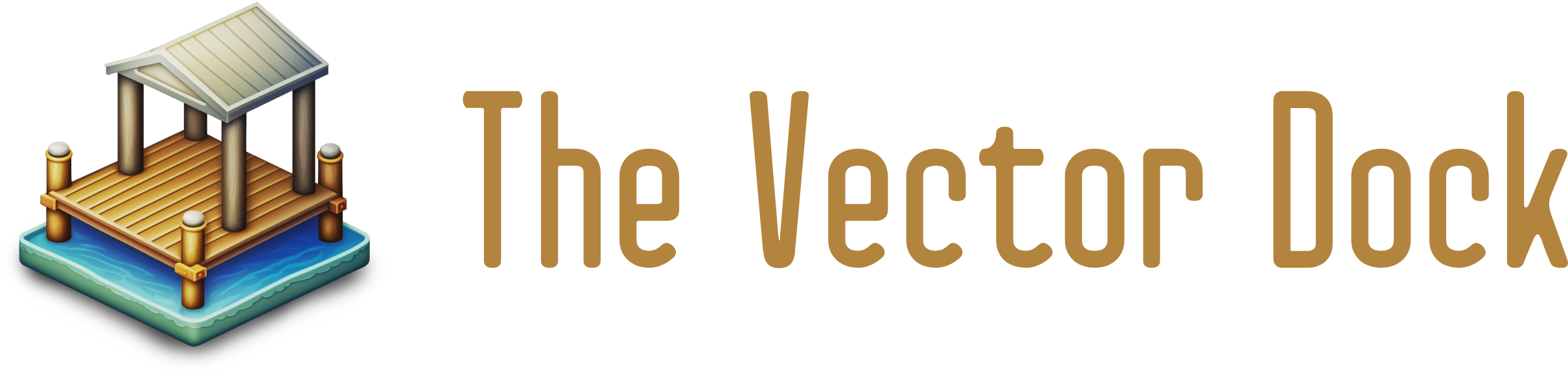Introduction:
Vector illustrations are images created using mathematical equations rather than pixels, which makes them scalable without losing resolution. They are commonly used in graphic design, branding, and digital art. In this article, we will be discussing the basics of creating custom vector illustrations, aimed at beginners who have little or no experience with vector illustrations. We will cover the necessary tools, the creation of basic shapes, manipulating and editing those shapes, adding color and exporting the final illustration. By the end of this guide, you will be able to create your own vector illustrations with confidence.
Tools of the trade:
Creating custom vector illustrations requires a few key tools. The first and most important tool is vector illustration software. Some popular options include Adobe Illustrator, Inkscape, and CorelDRAW. These software programs allow you to create and edit vector illustrations with a variety of tools and features.
In addition to illustration software, a pen tablet or graphics tablet can be useful for creating more detailed illustrations. These tablets allow you to draw directly into the software, providing a more natural drawing experience. Alternatively, a mouse can be used but it might not be as precise.
Lastly, a basic understanding of color theory and design principles will help you create more effective illustrations. Familiarizing yourself with concepts such as color schemes, composition, and typography will help you create more visually appealing illustrations.
In this guide, we will be using Adobe Illustrator as our primary illustration software, but the concepts discussed can be applied to other vector illustration software as well.
Creating basic shapes:

One of the first steps in creating a vector illustration is creating basic shapes. Most vector illustration software includes tools for creating circles, squares, rectangles, and polygons. These shapes can be used as building blocks for more complex illustrations.
For example, using the rectangle tool, you can create a simple shape for a button on a website or a background for a text box. By using the ellipse tool, you can create a circular shape for a logo or an icon. You can also use the polygon tool to create a star or any other shape with multiple sides.
Once you've created a shape, you can manipulate it using the software's selection and direct selection tools. You can change the size and position of the shape, and even adjust the shape's anchor points to change its overall shape.
It's important to practice creating these basic shapes, as they will be the building blocks for more complex illustrations. Experiment with different shapes and sizes, and try combining multiple shapes to create more interesting compositions.
Adding color:

Once you've created your basic shapes, it's time to add some color to your illustration. Vector illustration software includes a variety of tools for adding color, including the color picker, the color palette, and the gradient tool.
The color picker tool allows you to select a specific color by adjusting the values of the Red, Green, and Blue channels, or by using the HSB color model. The color palette tool provides a range of preset colors to choose from, while the gradient tool allows you to create a smooth transition between two or more colors.
When adding color to your illustration, it's important to consider color theory and design principles. This includes creating a cohesive color scheme, which can help to create a sense of unity in your illustration. You can use a color wheel to help you choose colors that work well together, such as complementary or analogous colors. Additionally, you can use the color contrast to make certain elements stand out more.
In addition to solid colors, you can also add patterns and textures to your illustration to create more interest and depth. This can be achieved by using the software's brush tool or by adding a texture image.
Overall, adding color is a crucial step in creating a visually appealing illustration, and it's worth taking the time to experiment with different colors and color schemes to find the right look for your illustration.
Exporting and sharing:
Once your vector illustration is complete, it's time to export it and share it with the world. Most vector illustration software allows you to export your illustration in a variety of file formats, including PNG, JPEG, SVG, and PDF. Each file format has its own advantages and disadvantages, so it's important to choose the right one for your project.
For example, PNG and JPEG formats are best for web and digital projects, as they are widely supported and provide good quality with a relatively small file size. SVG format is ideal for logos, icons, and illustrations that need to be resized without losing quality. PDF format is ideal for print projects, and it's also widely supported by most design software.
When exporting your illustration, you'll also want to consider the size and resolution of the final image. For example, if you're exporting an illustration for a website, you'll want to make sure it's the right size and resolution to look good on different screen sizes and resolutions.
Once your illustration is exported, you can share it online by uploading it to a website or social media, or you can use it in a print project such as a brochure or business card.
It's important to keep in mind that the process of sharing and exporting can vary depending on the software you are using, so make sure to check the software's documentation and tutorials to learn the best ways to export your work.
Conclusion:

In this beginner's guide, we've covered the basics of creating custom vector illustrations. We've discussed the tools and software needed to create vector illustrations, as well as how to create basic shapes, manipulate and edit those shapes, add color and export the final illustration.
By following the steps outlined in this guide, you should now have a solid understanding of the basics of vector illustrations and be able to create your own illustrations with confidence. Remember to practice and experiment with different techniques to improve your skills.
It's important to mention that vector illustration is a vast field and there is always more to learn, explore and practice. Try to find inspiration in other vector illustrations, explore different styles and techniques, and be open to trying new things.
We hope you found this guide helpful and that it has inspired you to create your own vector illustrations. With a little practice and patience, you'll be on your way to creating professional-looking illustrations in no time.
**Extra tips and resources:
Practice, practice, practice! The more you work with vector illustrations, the more comfortable and proficient you will become.
Experiment with different styles and techniques. Try to emulate the style of a vector artist that you admire, or push yourself to create something entirely new.
Use online tutorials and courses to learn new skills and techniques. There are plenty of resources available for free, such as YouTube tutorials, blog posts and articles.
Join a vector illustration community, such as a Facebook group or subreddit, and share your work with others. You can get feedback, inspiration, and learn from other artists.
Use templates, you can find a wide range of templates online, from logos to characters, and you can use them as a starting point to create your own unique designs.
Use online resources such as Icons, stock images, and vector illustrations. These resources can save you time and help you to achieve a more polished look for your illustrations.
When working with typography, make sure to choose a font that complements your illustration and fits the overall style of your project.
Always have a backup of your work, in case of any software or computer issues.
By implementing these tips, you'll be able to continue to improve and refine your vector illustration skills and create even more professional-looking illustrations.